Google Authenticator is the official Google two-step authentication (2FA) app, thanks to which you can add an extra layer of security to any app or service. In essence, this means that all the services you link to this multifactor authentication system will not only need your usual password, but will also require the use of this app. This way, you can bolster the security of your most important accounts in seconds.
Easy to configure
The first thing you need to do after installing Google Authenticator is configure and link the accounts you want to protect. To do so, you have several options. You can import lists from a previous device, create one by hand or scan the QR code of the service you want to protect. The latter option is the easiest, as you just have to point the camera at the QR code to link them automatically. Entering the code by hand is a bit more cumbersome, as you will have to type in the exact code, which is usually more than ten digits long.
Importing and exporting codes is very easy
As mentioned above, Google Authenticator allows you to import code lists. It's very easy to do; simply access the drop-down menu on the left, tap the Transfer Codes button, and choose the Import Codes option. After that, all you have to do is scan the QR code of the device you want to transfer the codes from and you're done. Of course, you can also export your list of authentication codes. Doing so is equally simple: Choose which codes you want to send and allow another device to scan your QR code. This is the best option when setting up a new phone.
Two-step authentication on desktop
Some users have doubts about whether it is possible to use the Google Authenticator app to access desktop apps and services, whether on Windows, Linux or Mac. Of course you can. Thanks to this app you can manage all the profiles with 2FA set up and access them easily, regardless of the platform. Whether you are trying to open an iPhone app or a PC app, you will have no problem if you use this app.
High compatibility with accounts
Google Authenticator offers extensive support for all kinds of providers and services, including Google, Facebook, Instagram, Twitter (X), Dropbox, Firebase, Microsoft and many others. After linking all your profiles you will receive an automatic notification every time you try to access them on a new device.
The best two-step authentication app
Download the Google Authenticator APK and add an extra layer of protection to all your key profiles and accounts. Thanks to this app you can easily log in to any app using a simple QR code. All you need is your Android device at hand. With this simple tool you can greatly increase the security of your everyday routine.
Requirements (Latest version)
- Android 6.0 or higher required
Frequent questions
Can I use Google Authenticator on more than one device?
Yes, you can use Google Authenticator on more than one device at a time. To do this you must add your accounts on all the devices you want to use and configure them individually on each one.
What happens to Google Authenticator if I change my cell phone?
If you change your cell phone and want to continue using Google Authenticator you can simply import your account list. If you lose it, you will have to reconfigure the profiles individually.
How can I enable the dark mode option in Google Authenticator?
To enable the dark mode option in Google Authenticator open the settings and look for the "Appearance" option in the drop-down menu. In this section you will find the dark mode, where you can activate or deactivate it whenever you like.
Is Google Authenticator free?
Yes, Google Authenticator is completely free. It has no purchases of any kind, no premium features, subscriptions or any type of payment. You can use it at no additional cost from any device.









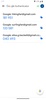
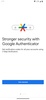
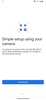
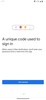
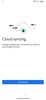
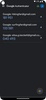
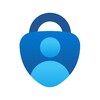

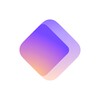
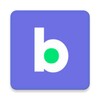
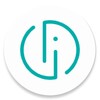



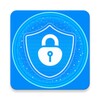



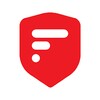
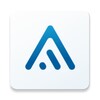
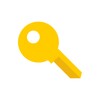

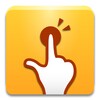
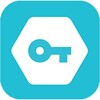



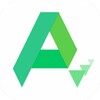

Comments
Top
The app is very good
Why can't the QR code be scanned, yet it still requests a passkey?
good
Why, man
I want to use Google Authenticator